Jigoku Sudoku
- Download
- Version history
- Game play
- New level
- Level editor
- Restart level
- Save level
- Delete level
- Auto-solve level
- Help
- About
Sudoku is a puzzle game where it is your goal to fill a 9×9 grid with digits such that each row, column and 3×3 sub-grid
contains all of the digits from 1 to 9 (no repeats allowed).
Jigoku is Sudoku, but also includes 'smaller than' and 'bigger than' edges that indicate that a square is smaller, respectively
larger than another square.
Download
Jigoku Sudoku v1.00 (32-bit)| Size | = 1836465 bytes |
| CRC-32 | = 654771e6 |
| MD5 | = 577b6e58a3111d7f18d710745df072f5 |
| SHA2-256 | = df9101f3ca706cb0b768f1fe317fbdd9f8ead2144d6717eb86b71c5acca332a4 |
Jigoku Sudoku v1.00 (64-bit)
| Size | = 2125213 bytes |
| CRC-32 | = 47962bb5 |
| MD5 | = 9fe8795578ad848c81b7d0588b24c227 |
| SHA2-256 | = 0736032d99f465b2384ed17ae208ca3a415db7b50a251d34e0b791bd1426d802 |
Version history
v1.01 (22-Jan-2022)- Updated to a new compiler (VS2022).
- Added more documentation about how the Jigoku game mode works.
v1.00 (18-Apr-2016)
- Added a random level generator (Sudoku only for now).
- You can now delete levels.
- Updated some of the icons.
- Added simple icon instructions.
- Invalid characters in the level name will now be corrected.
v0.91 (28-Dec-2015)
- Added a level solver.
v0.90 (20-Dec-2015)
- Initial beta release.
- Game mode works.
- Level editor works.
Instructions
Game playTo solve a Sudoku puzzle you are required to fill all the squares with a number such that each row has all the numbers
from 1 through 9 (no repeats allowed). The same also holds for each column. And finally, there are 9 boxes of 3x3
squares that also have to have all the numbers from 1 through 9.
If you play the Jigoku variant, then the edge indicators must also be obeyed.
At the start of the level some squares are already filled for you with numbers. These pre-determined numbers are
underlined. You cannot change these numbers while playing the game; they are guaranteed to be correct.
Each undetermined square has the numbers 1 through 9 in them.
Left mouse button
If you know which number should be in a square, you can press the left mouse button on a number to immediately set it as
the determined number. Pressing the left mouse button again undoes this.
Right mouse button
When you figure out that a number isn't possible in a square, you can press the right mouse button on it to remove it
from the possibilities. Pressing the right mouse button on the spot where the number used to be makes it reappear (and is
therefore marked possible again). If there is only one number left then the game automatically fills it into the square for you.
When all the squares are filled and they all obey the requirements, the level is solved. You will see a messagebox
informing you of your success.
You can start a level by choosing it from the combo box at the top right of the window, or by choosing the new icon
to generate a new random level (only Sudoku for now).
You'll be able to specify how many squares you want be revealed at the start of the game.
Here is a game in progress:
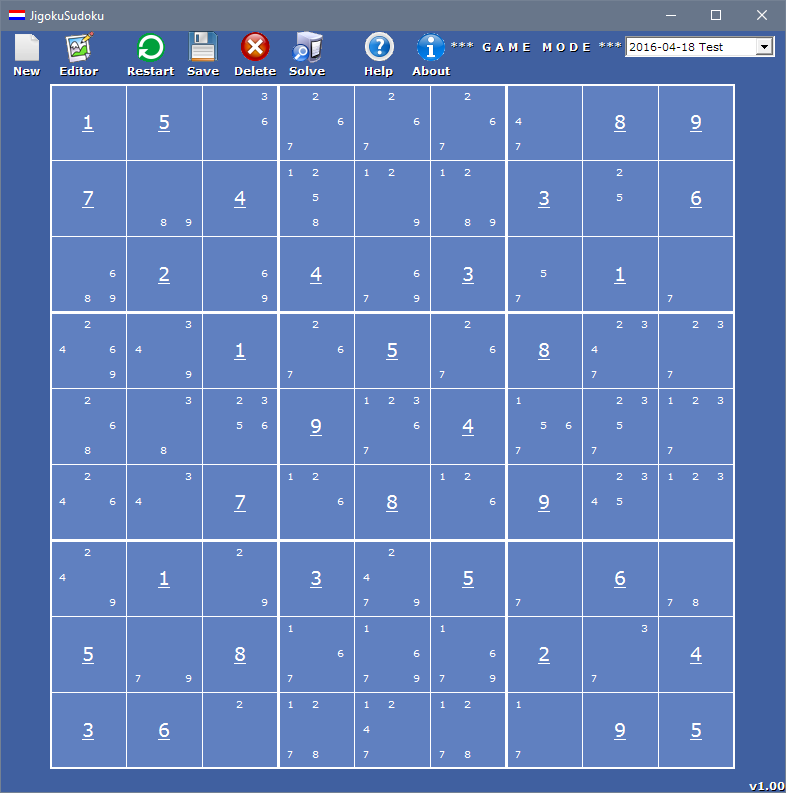
You can create your own levels in the level editor.
You can clear the grid by clicking the restart icon.
To set a number in a square use the left mouse button.
To set an edge press right mouse button on the edge. Multiple clicks toggles between 'smaller than', 'neutral', and 'bigger than'.
Press the save icon to store the level.
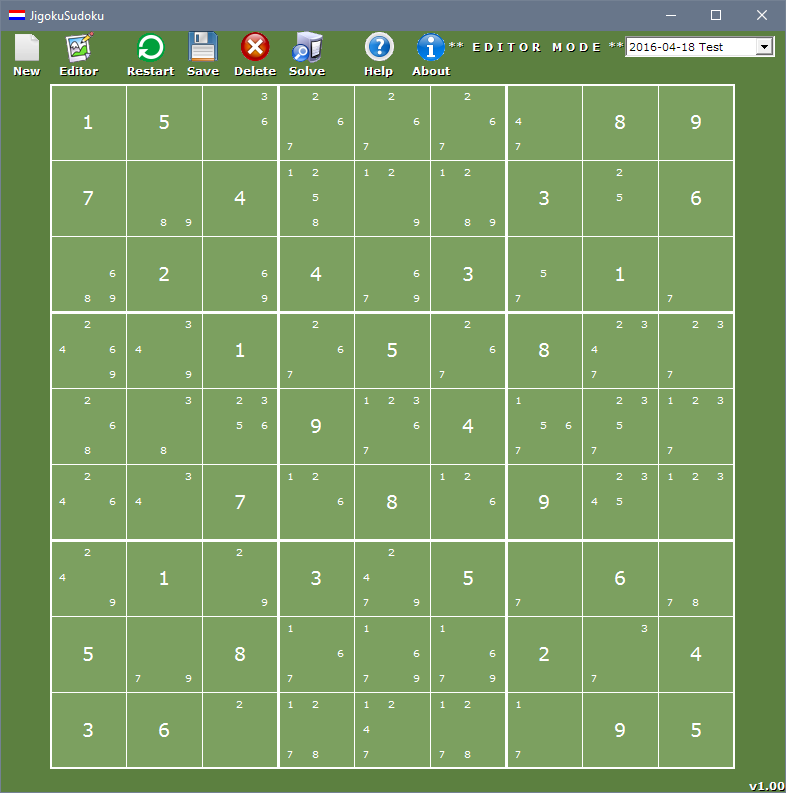
You can restart a level by clicking this icon.
In game mode, you'll be able to restart the level or load a saved game.
In edit mode, the grid is cleared and you can start fresh.
You can save a level by clicking this icon.
In game mode, the game currently in progress will be saved so you can continue later.
In edit mode, the state is saved so it becomes playable in game mode.
You can delete a level by clicking this icon.
Be careful with this, because you cannot get the level back after deletion.
When you want to have the game try to solve the level for you simply click the auto-solve icon.
This can not only be a new (restarted/cleared) level, but also while playing a level at any time.
There are 3 possible outcomes:
1. There is a single unique solution. The solution will be shown.
2. There are multiple solutions. You will be presented with a messagebox showing you how many solutions there are.
You can step through all the solutions by using the 'prev' and 'next' buttons.
3. There are no solutions.
This can happen either because the level has been incorrectly constructed, or you have made a mistake while
solving the level. Restarting the level can help in that case.
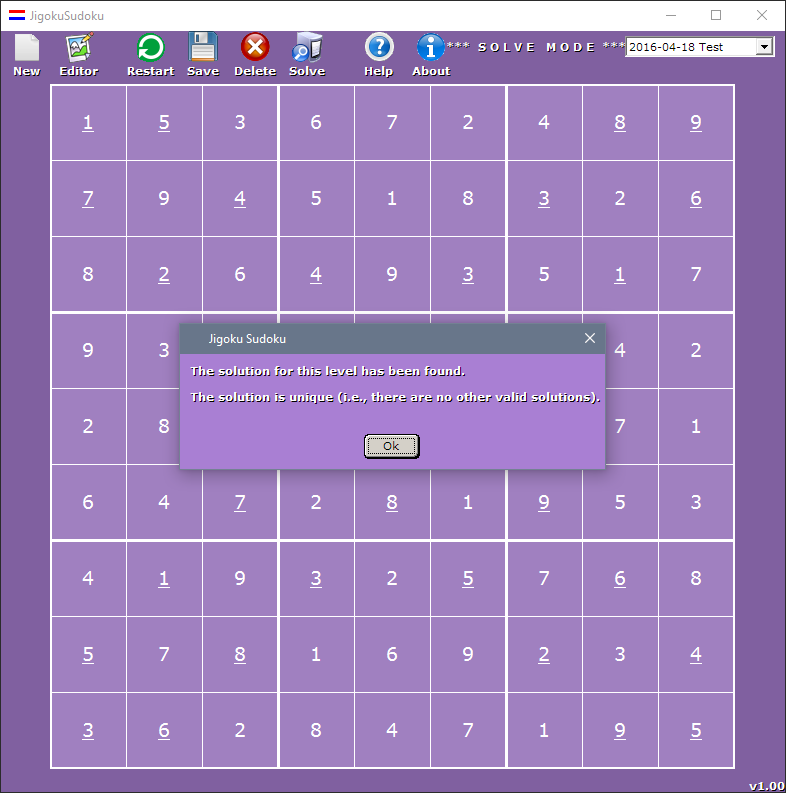
Clicking this icon will bring you to this online instructions page.
Clicking this icon will give you some information on who made this game.